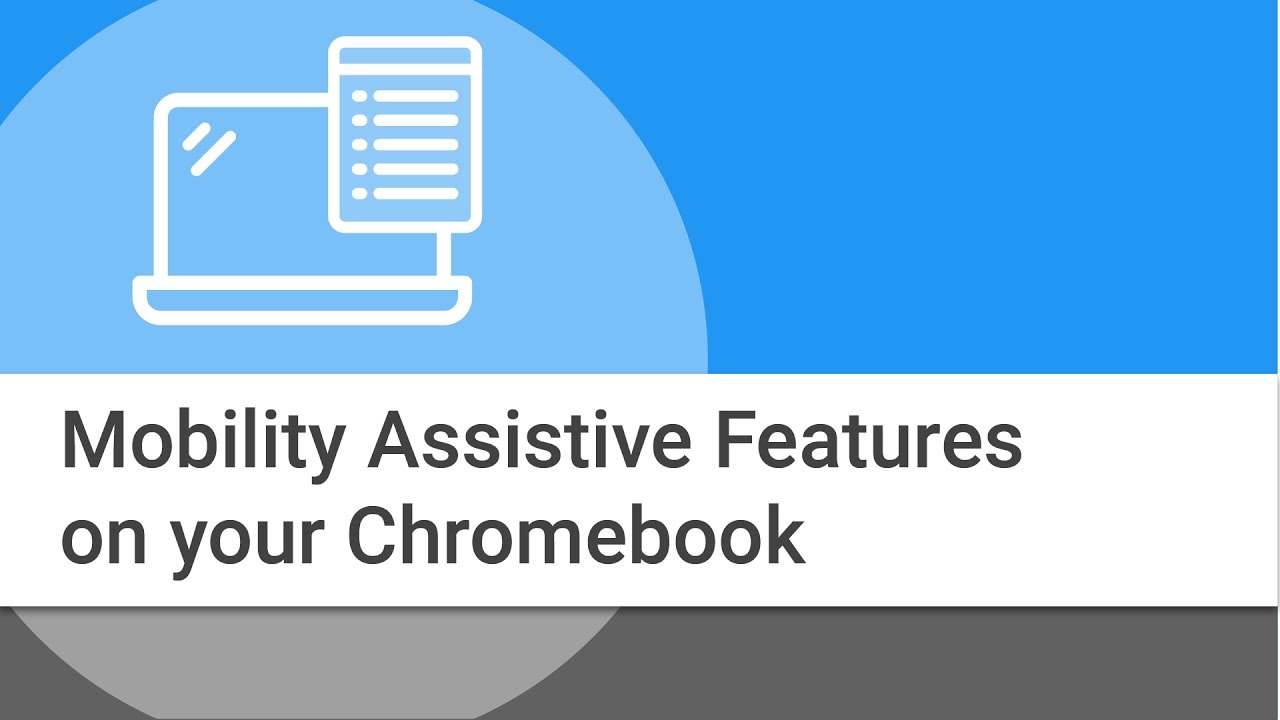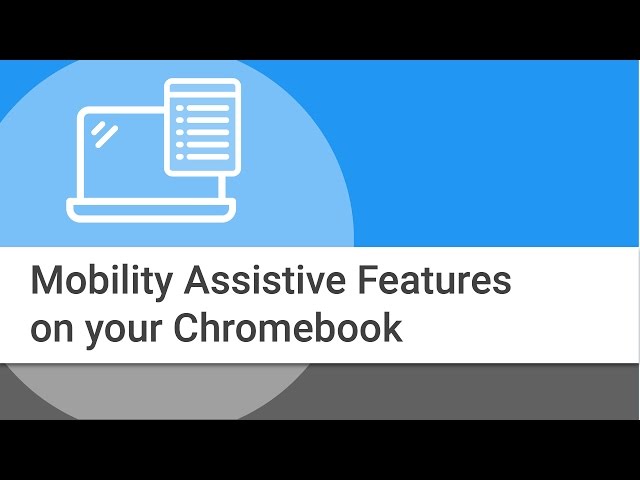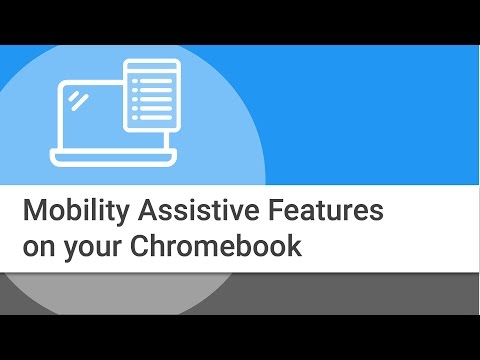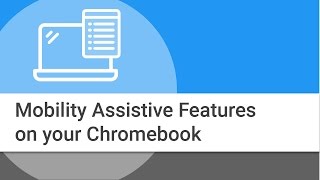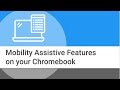Learn about various mobility-assistive features built into your Chromebook. Laura demonstrates how to enable and use Sticky Keys, Tap Dragging, Automatic Clicks, the On-Screen Keyboard and more.
Additional Resources:
https://google.com/accessibility
https://google.com/usability
Chromebook Help Center - Accessibility: https://goo.gl/A5xfJ5
Shortcut reference for this video: https://goo.gl/WbyDar
Chromebook Mobility-Assistive Features and Functionality ─ Google Chrome
<style>.embed-container { position: relative; padding-bottom: 56.25%; height: 0; overflow: hidden; max-width: 100%; } .embed-container iframe, .embed-container object, .embed-container embed { position: absolute; top: 0; left: 0; width: 100%; height: 100%; }</style><div class="embed-container"><iframe src="http://www.youtube.com/embed/r-Iytoycpsc" frameborder="0" allowfullscreen></iframe></div>